在针对TikTok下达禁令之后,美国总统特朗普又在8月6日签署了一项针对微信的行政令,要求在45日之后,“禁止任何人在美国司法管辖范围内与腾讯公司进行任何与微信有关的交易”。
然而,微信与TikTok所面对的情形不一样,包括苹果、迪士尼、沃尔玛、福特在内的十几家美国巨头跨国公司联手反对该项禁令。他们认为针对微信的禁令会削弱他们在中国的竞争力。
1、十几家美国企业:方了!
美媒《华尔街日报》(The Wall Street Journal)于美国时间8月13日发布独家报道,阐述了众多美国企业反对美国政府的“微信禁令”的立场。

“美国企业担心微信禁令给生意带来负面影响”——《华尔街日报》
根据报道,相关消息人士称,美国时间8月11日,苹果、迪士尼、福特汽车、沃尔玛、宝洁、英特尔、高盛、摩根士丹利、大都会保险、UPS、默克、嘉吉,共同参与了白宫电话会议,并表明了对这项禁令所带来影响的担忧。
光看名字,相信大家也明白这些公司重量级。苹果是全美市值最高的上市公司,近2万亿美元,上面提到的这些公司市值合计超过了3.5万亿美元。
美中贸易协会日前公布的一项调查表示,该协会的100多名会员企业中,有86%的公司表示眼下的中美关系严重影响了他们的在华业务的营收。更早前的调查显示,有87%的会员企业没有将生产移出中国的想法,近70%表示对中国未来5年的商业前景表示乐观。
美中贸易委员会主席克雷格.艾伦表示:“不住在中国的人,不明白禁止美国公司用微信会带来的巨大影响。一旦禁令实施,美国企业将在竞争中处于极大的劣势。”

(图为克雷格.艾伦 图片来源:彭博社)
因为美国政府行政令的表述并不明确,有知情人士表示,这次电话会议的主要目的之一,就是明确“任何与微信有关的交易”的具体范围。
微信对于中国人日常工作和生活的影响不言而喻,如果不能在微信上进行产品销售或交易,这些美国巨头想要接触到中国消费者就面临着巨大的阻碍。
2、苹果 V.S. 微信 真的是个选择吗?
自从微信禁令发布以来,“苹果,还是微信?”这道选择题在国内外都有不小的热度。毕竟TikTok的命运对中国用户几乎没有影响,而微信早已深入了中国消费者生活的方方面面。
有外媒援引相关机构的调查结果,在接受调查的120万中国用户中,有95%的受访者表示,如果苹果上的微信应用被禁用,他们将选择改用安卓,而不会为了苹果放弃微信。
有多家外媒表示,如果禁用微信,苹果的销量将大幅下降。美国的彭博社就认为,这项行政令涉及了所有和微信相关的交易,iPhone有20%的销量来自中国市场,如果苹果手机无法下载和使用微信,微信禁令会给苹果公司带来相当大的冲击。
在此之前,苹果已经根据美国政府的要求,在印度的应用商店下架了微信,如果美国以后再有类似的行为,相信大家也不会惊讶。有分析师预测,如果禁用微信,iPhone在中国市场的销量将下降30%,还会引起苹果其他产品的销量下降。
对于大部分生活在微信生态里的中国人来说,苹果 V.S. 微信,根本算不上一道选择题。
而意识到这一点的苹果,选择积极参与干涉这项禁令。
3、沃尔玛——深度绑定微信
微信对美国企业的影响,不局限于苹果这样的智能手机相关行业,哪怕和智能产业距离较远的公司也很担忧无法通过微信接触消费者。比如线下零售巨头沃尔玛,早在2018年就已经和腾讯深度绑定,一度只支持微信支付,公开站队微信。
微信的用户粘性更是高到让沃尔玛几乎放弃支付宝,沃尔玛所有的自助结账全部用微信渠道,通过微信小程序线上平台引流,“扫码购”在沃尔玛中国的交易比重已经超过30%。
微信的电子支付功能,已经成为了中国居民的日常消费方式,小程序更是成为了电商生态中极为重要的一个因素。一旦微信禁令影响美国公司在微信平台的商品出售和支付交易,除了沃尔玛这样的线下零售巨头会受到直接影响,星巴克、耐克这样与微信建立直接合作关系、通过微信接触用户的美国公司也会遭受重击。
4、迪士尼——多方面合作无法切割
文化娱乐方面,也有多家公司和腾讯高度绑定、无法切割。作为文化产业的巨头,迪士尼就和微信背后的腾讯有多方面的合作。

(图片来源:迪士尼官网截图)
从迪士尼版权作品的线上版权到旗下ESPN体育产业。本身就是多面开花的迪士尼,国际业务早已离不开微信和腾讯。去年,迪士尼宣布了将和腾讯合作新的《星战》电影,进一步深化了和腾讯的合作。
如果对于微信的禁令范围扩大,中国消费者在腾讯视频付费观看的一部迪士尼电影、在迪士尼乐园使用微信支付的一次消费,都会受到其影响。对于已经遭受疫情重大打击的迪士尼来说,无疑是雪上加霜。
同样在中国拥有巨大市场的体育转播业也冲击巨大,不仅仅是迪士尼旗下的ESPN,NBA就将比赛转播授权给了腾讯,而目前正在和迪士尼一起等待“行政令进一步的解释”。
5
对比美国企业的担忧重重,腾讯对于这方面并无过多忧虑。
在8月12日,腾讯的首席财务官罗硕瀚就曾表示过,目前腾讯认为美国的禁令只适用于国际版微信WeChat,并非国内市场的微信,他们也在等待美国政府对禁令进一步的解释。
腾讯首席战略官James Mitchell也回应称,目前来自美国市场的收入占总营收的比重低于2%,美国市场广告收入占腾讯总广告收入的比重还不到1%。他认为,特朗普的禁令明确指向的是美国地区的WeChat App,不影响腾讯在美的其他业务,也不会对腾讯在中国的广告业务产生影响。
对比TikTok依赖国外广告营收的现状,微信不依赖海外版业务营收,更不依赖海外版微信的广告营收。
整体看来,特朗普签署的行政令,没有具体的限制范围,措辞模糊不清,但在还没有正式实施之际,却已经产生了巨大的影响,与腾讯深度合作的公司纷纷站出来表态。
后续发展究竟会怎样,还需要等待这项禁令进一步明晰,你觉得“微信禁令”行不行得通?欢迎在评论区和我们分享你的看法~

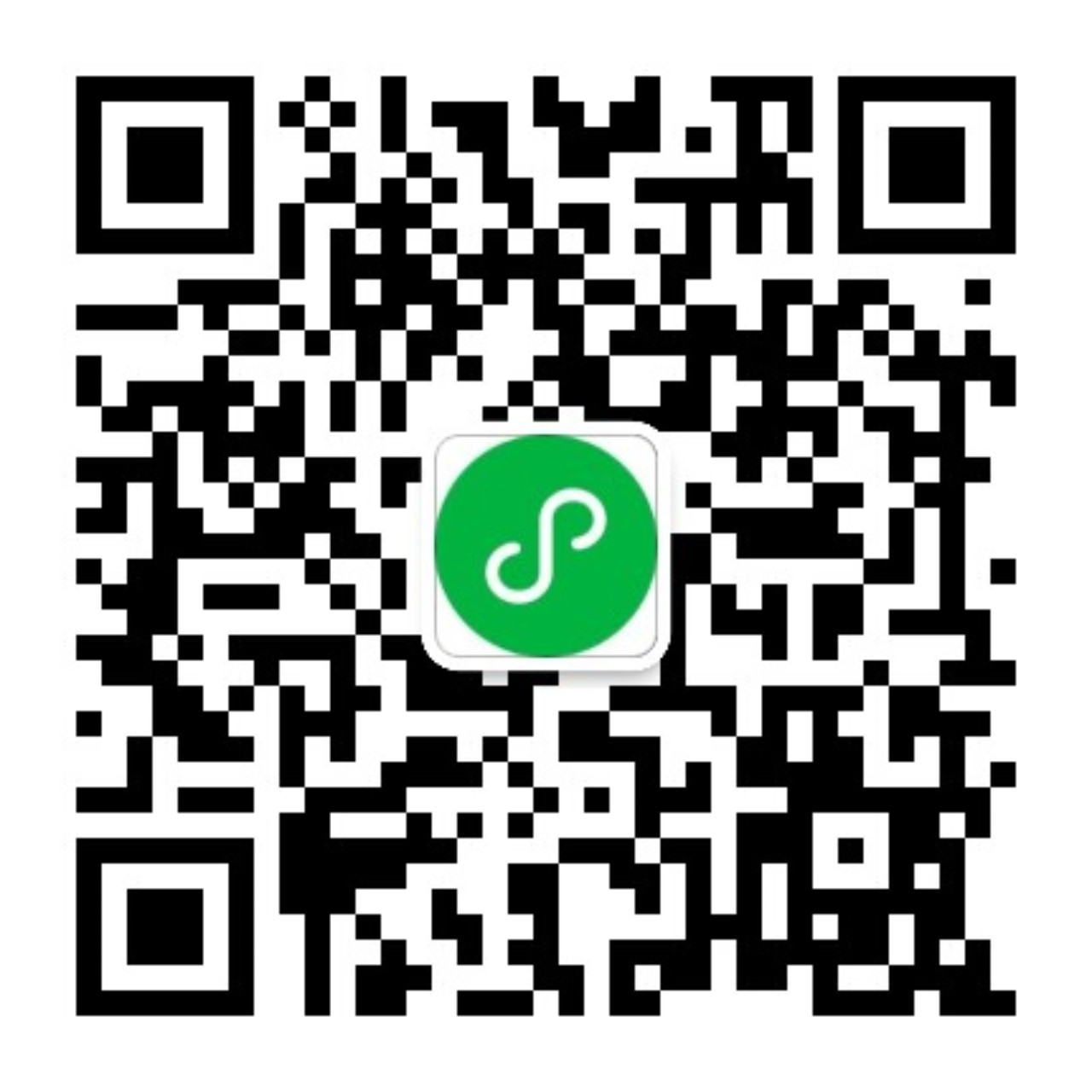
评论(0)